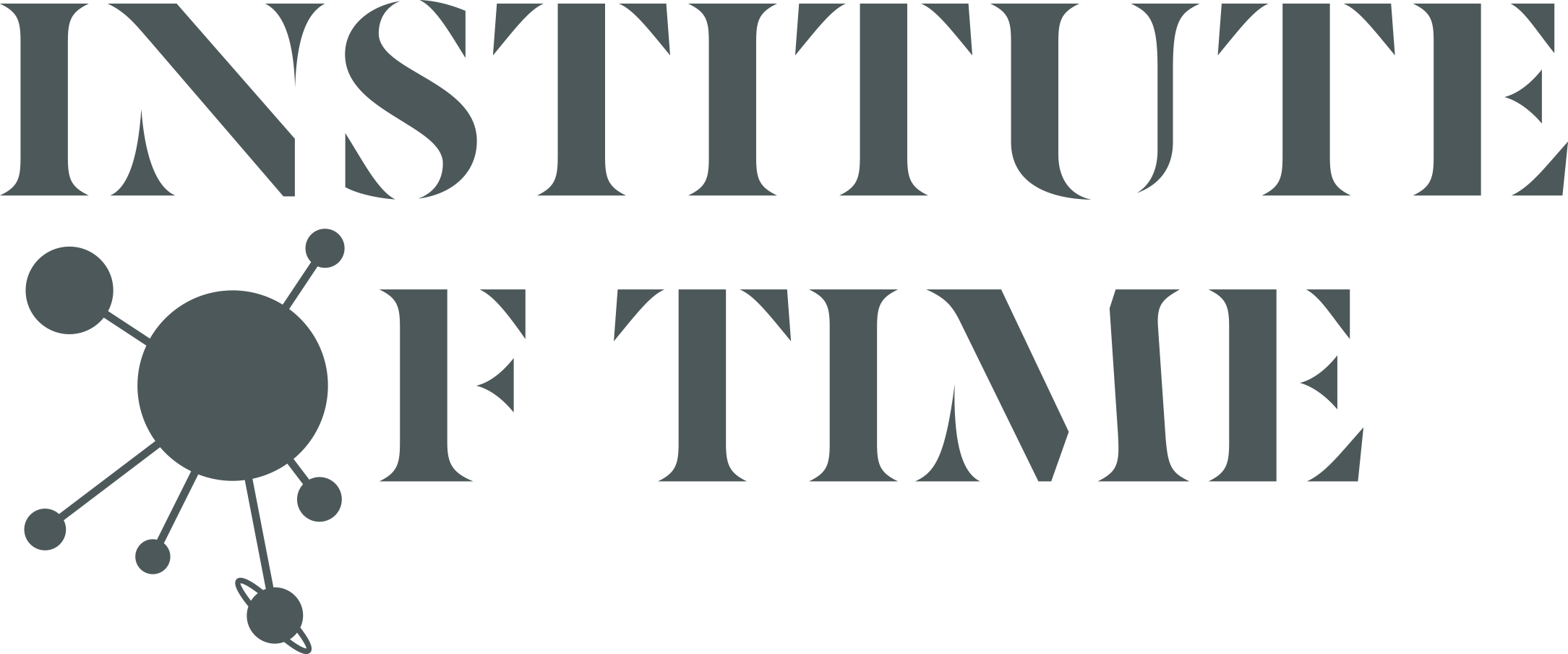Shadowtime - Steam Instructions
PC VR - Meta Quest 2
Hand Tracking
Seated and Standing (Please start the experience seated and have free space around the seat)
3m x 3m
Recommended PC Requirements (CPU, GPU, RAM, other…)
Desktop Windows with SSD*
- Graphics: Minimum of GeForce RTX 2080, or newer
- Memory: minimum of 16GB, preferably 32GB
- CPU: Intel i7 (preferably 8 cores) or comparable
*Running it from an SSD is important.
Software Requirements (Runtime, platform, plugins, other…)
Oculus PC app for Meta Quest Link - Download Link
* Make sure you update and have the most recent software, both the Oculus app and the headset.This experience uses extra features enabled through a Oculus developer’s account. For the best experience please make sure your Oculus account is a developer’s one. You can make it a developer account with: https://developer.oculus.com
In order to make sure that the AI scenes are running at a highest video quality, we recommend that you install a H265 codec. You can download it here. Especially if your experience freezes around minute 10 for about 2.5 minutes, this could be because of the missing codec.
Oculus Application Settings:
Enable Unknown Sources:
Settings > Unknown Sources - enable it
(Optional) Enable Passthrough over Link:
Settings > Beta > Developer Runtime Features - enable it
if you don’t see a Developer Runtime Features option, it’s because your
Oculus account isn’t a developer account.
After you create a developer’s account, please restart the Oculus Application
After the restart, “Developer Runtime Features” should show up. If it’s still missing check if you enabled developer mode for the correct account. You can see which account you’re logged in via Settings > Account
With Developer Runtime Features enabled, enable Passthrough over Link (Settings>Beta>Passthrough over Oculus Link).
If you are encountering trouble, always try “Running as Administrator.”
Shadowtime.exe Controls:
When you bring your mouse to the top of the screen, the controls for the experience show up. The keyboard shortcuts are also written there.
Start Experience: Space
Restart Experience: R
Recenter Player: O
Open Settings File: F
Quit Experience: Escape (Quit closes the app. button on the top right on the PC screen also)
In case you need more help feel free to contact us: info@instituteoftime.com